Part 1. How to burn a DVD with iDVD on Mac?
For Mac users, iDVD is a user-friendly tool that allows you to easily create and burn DVDs of your videos, photos, and music. With iDVD, you can do lots of stuff. You can customize your DVD menus, add chapters, and include special features such as animated menu screens. If you have a Mac with iDVD installed, then burning a DVD with iDVD is extremely simple. Follow the step-by-step guide below and burn your DVDs today.
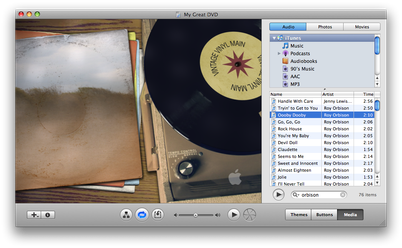
Step 1: Prepare Your Content
Gather your media: Ensure your video files, photos, or other content are ready and formatted correctly for DVD creation. iDVD works well with files from iMovie, QuickTime, or iPhoto.
Step 2: Open iDVD
Launch iDVD from your Applications folder.
Step 3: Create a New Project
Click on “Create a New Project” or choose an existing project if you have already started one. Name your project and select the location to save it. Choose your aspect ratio: 4:3 for standard definition and 16:9 for widescreen.
Step 4: Choose a Theme
Select a theme for your DVD menu. iDVD provides built-in themes with animations and music. Preview themes by hovering over them or selecting them.
Step 5: Add Your Media
Drag and drop your video files onto the menu area. For slideshows, import photos or use the built-in slideshow feature. Edit the titles and buttons on the menu to customize the DVD.
Step 6: Preview Your DVD
Click the Preview button to test your DVD menus and navigation. Make adjustments as needed.
Step 7: Burn the DVD
Insert a blank DVD into your Mac’s SuperDrive or an external DVD burner. Click File > Burn DVD or the Burn button at the bottom of the window. Follow the on-screen instructions to complete the burn process.
Tips
• Check compatibility: Use blank DVDs that are compatible with your DVD player (e.g., DVD-R or DVD+R).
• Encoding time: iDVD will encode your video before burning, which may take some time depending on the size of your project.
• Save your project: Always save your iDVD project so you can make future edits if needed.
Part 2. How to burn a DVD on Mac without iDVD?
If your Mac no longer has iDVD (iDVD is discontinued and abandoned by Apple in 2011) or you want to burn a DVD without it, you can use alternative built-in tools or third-party software. What is a replacement for iDVD? There are several good options for burning DVDs on an iMac running mac OS, but one of the simplest and best software options is DVD Creator. This professional Mac DVD burner allows Mac users to burn DVDs and Blu-ray discs, as well as to manage and edit multimedia files. It also includes advanced features such as video conversion, video editing, screen recording, and audio capture. Here’s how to burn a DVD on Mac without iDVD using DVD Creator:
Depending on which operating system you are running, download DVD Burner and install it on your Mac to proceed.
Now you may open this Mac Video to DVD converter, find where you saved your movies and drag-drop them to the program. If you have photos, you can also add them and burn onto DVD with movies together.
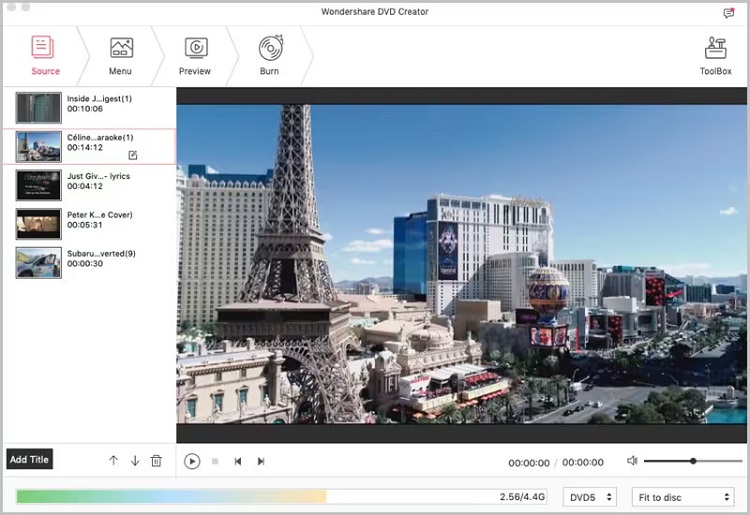
(Note: Depend on the size and quality of your movies, you may add more than one movie to fit a DVD disc. At the bottom, the blue bar will show how full the DVD disc is.)
DVD menu is able to make your DVD more professional and unique. There are various built-in DVD menu templates in DVD Creator which you can choose from to personalize your DVD. Alternatively, you may select No menu to go to next step.
Done with everything, click on Preview button to make sure everything is going as you wish. If you are ready, click on Burn button to get started the DVD conversion on your Mac. (Make sure you have inserted a DVD disc into your computer drive or external DVD drive. Check out free DVD burner options.)
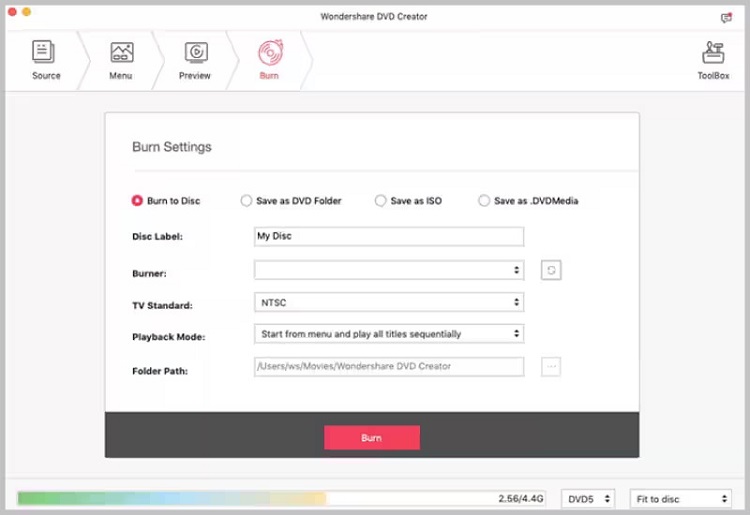
Once done, you can watch the DVD disc on your home DVD player or simply store it for future entertainment. Have fun.


