Part 1. What is MPG and how to play MPG files?
MPG is a video format standardized by the Moving Picture Experts Group (MPEG), typically incorporates MPEG-1 or MPEG-2 audio and video compression. This file format was designed specifically for use with Video-CD and CD-i media. The most common implementations of the MPEG-1 standard provide a video resolution of 352x240 at 30 frames per second (fps). To play MPG files on your computer, you may download VLC player which supports playing almost any kinds of video files.
Part 2. How to get MPG/MPEG videos onto a DVD disc?
If you want to burn DVD from MPG files to play on home DVD player, you will need a DVD burning tool. The best DVD burning software out there is DVD Creator and DVD Creator for Mac which lets you convert and burn MPG to DVD on Windows and on Mac OX respectively. Check out the step by step guide below to learn the details.
This specially designed MPG to DVD converter lets you burn MPG and many other video files to DVD with good quality. Download and install the program on your computer.
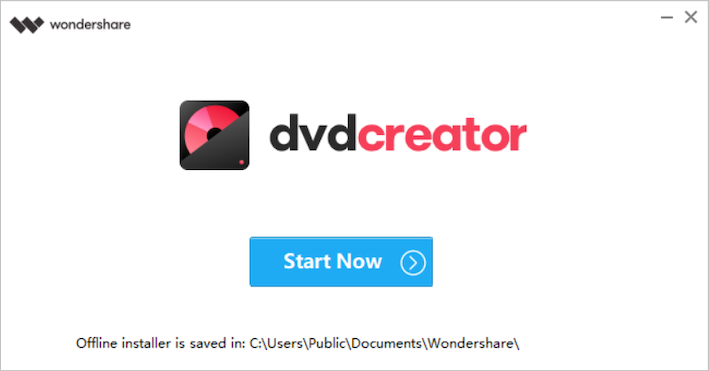
Open DVD Creator and click “+” button to add your MPG files. After the MPG files are loaded a blue bar at the bottom will show how full the DVD disc is.
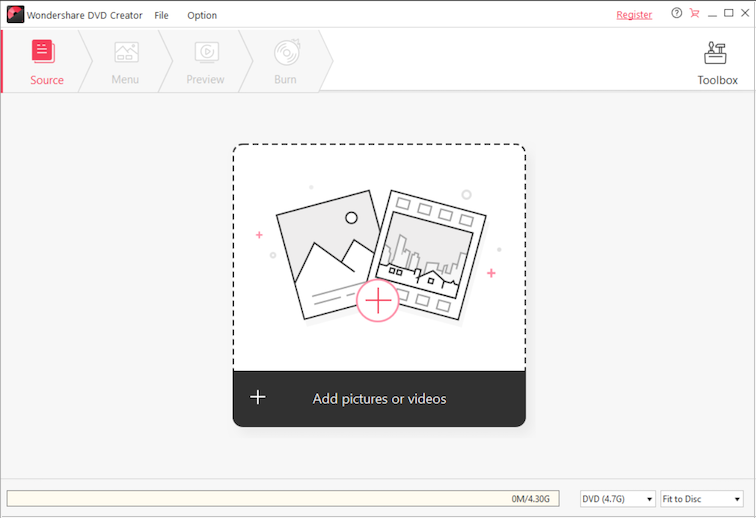
Click on Menu button and from the window you can select a DVD menu. You can customize DVD frames, buttons, add text, background music and background image, etc. Alternatively, you may select No menu to go to next step.
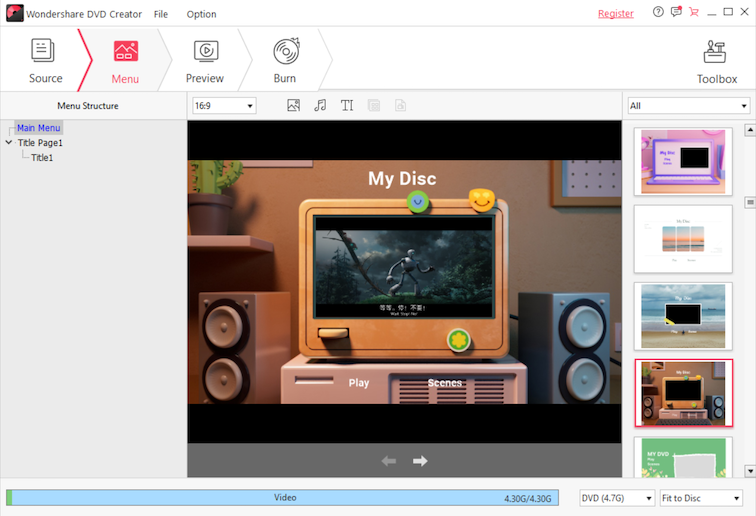
When you made all settings and feel you are ready to convert the file, select the Burn button to begin the conversion. (Make sure you have inserted a DVD disc into your computer drive.)
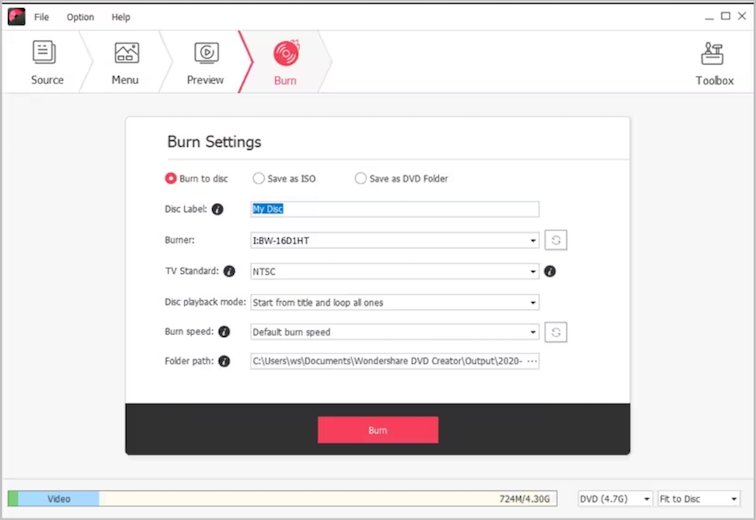
After the burning is done, the DVD will be ejected automatically. Now you can watch it on your DVD player sitting in couch. Have fun.
Tips:
Edit MPG/MPEG Videos before Burning (Optional)
For videos, here you can crop, trim, add watermark, plug in subtitles or adjust video effects, according to your specific request.
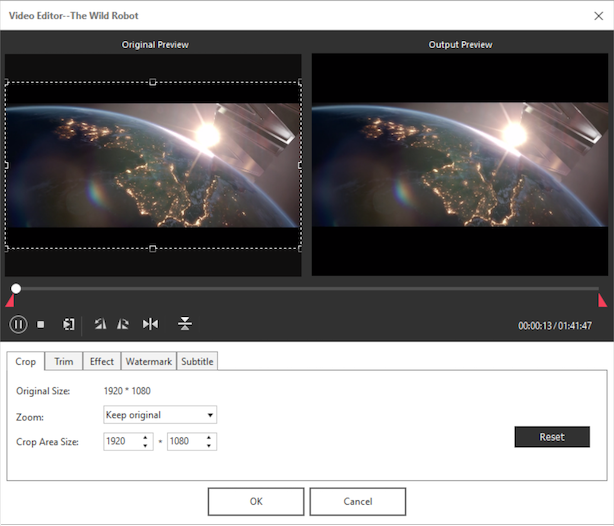
- Crop video files to remove the black edge or to focus on a certain part.
- Trim video length to capture your favorite clips.
- Adjust video brightness, contrast, saturation and other effects for a better visual effect.
- Add image and text watermarks to videos to add identity and ownership information.


