In this article, you will learn about how to put MOV files onto a DVD dis for either backup or TV playback.
Part 1. What is QuickTime MOV and how to play on computer?
MOV is an audio and video file type that was developed by Apple Inc. and primarily is used with the company's QuickTime media player. It acts as a multimedia container for digital videos, and its multitracking ability allows editors to shape the file in a variety of ways. MOV has enjoyed one of the longest lives of any file type during the digital age.
To play MOV files, the QuickTime player is available for both the Mac and Windows operating systems. Alternatively, you can always use VLC to play any video files.
QuickTime MOV is a very common multimedia format often used for saving movies and other video files; developed by Apple Computer and now being widely used by some digital cameras; it is compatible with both Macintosh and Windows platforms. To burn MOV to DVD not only lets you backup your precious videos, but also lets you watch QuickTime movies on a DVD player. With DVD Creator and DVD Creator for Mac, it’s never been easier to convert MOV to DVD. With this QuickTime MOV to DVD Converter, now you can burn QuickTime MOV to DVD on Mac/Windows easily.
Part 2. How to convert MOV to DVD/burn QuickTime to DVD effectively?
According to your OS, download QuickTime MOV to DVD converter, install it. Open the program and drag the MOV files you want to burn to the tool panel where you can organize titleset from imported videos and photos.
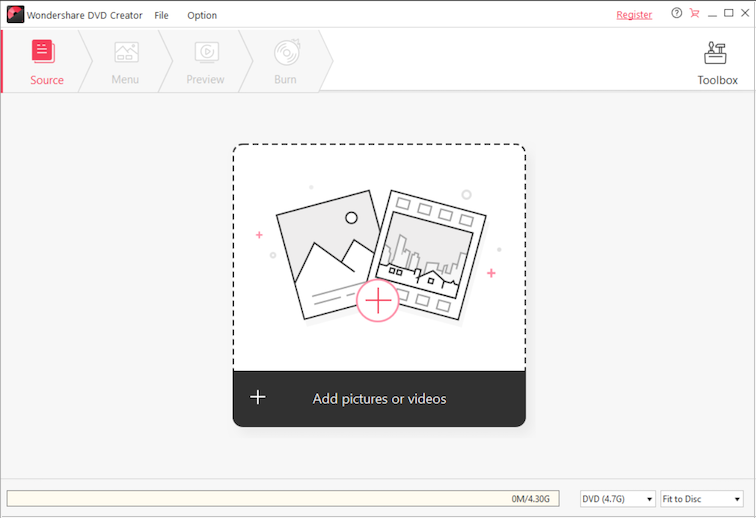
Tips: DVD Creator is able to compress video files to fit a DVD disc but that would cause the quality loss. To remain the high quality, make sure the space doesn’t exceed the total DVD capacity (Indicated at the bottom).
To make a real dazzling look DVD, you may want to have a menu. Click on Menu tab, and here you can select one of your favorite from the various built-in DVD menus. You can even customize DVD frames, buttons, add text, background music and background image, etc. Alternatively, you may select No menu to go to next step.
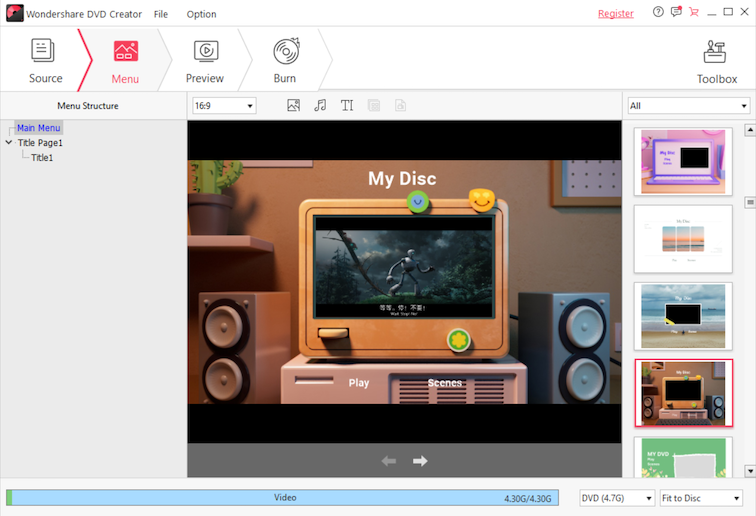
Make sure you’ve inserted a blank writable DVD disc (DVD Knowledge) to your drive. Then click on Burn tab to start the DVD burning process.
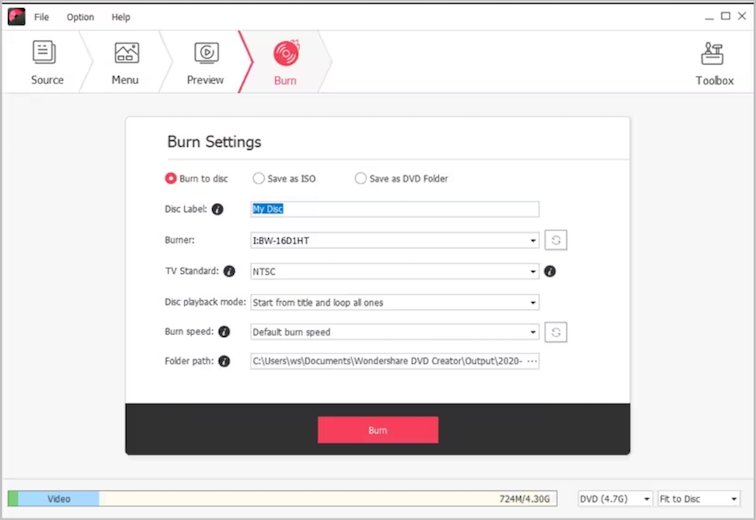
Let DVD Creator take over from here and you are free to do anything else. Once the task is complete, the DVD will be ejected automatically and you may watch it on TV. Have fun.


