Question: How to convert MP4 files off iPhone to DVD disc? I took my videos files with my iPhone and I transferred all video files off iPhone cause I want to burn them to DVD disc for playing on my home DVD player. Any program I can use to burn DVD from videos shot on iPhone? Preferably, software can burn DVD with high quality and DVD templates.
Part 1 Transferring Videos from iPhone to Computer
iPhone Camera serves as a portable camera with communicating function. The more videos you shot, less space you will have on your iPhone. Concerning this, burning iPhone videos to DVD would be a great choice to backup your personal videos as well as watch them on your home DVD player. After all, it’s super easy to burn DVD off iPhone camera videos. But first of all, you’ll need to transfer those files to your computer. How? Here are some suggestions. You can transfer videos from your iPhone to a computer using several methods. Here’s a guide based on the type of computer you have:
For Windows Computers
1. Using a USB Cable
• Connect your iPhone to your PC using a Lightning-to-USB cable.
• Unlock your iPhone and tap Trust This Computer if prompted.
• On your PC, open File Explorer and look for your iPhone under “This PC” or “Devices and Drives.”
• Open the iPhone folder, navigate to Internal Storage > DCIM, and find your videos.
• Drag and drop the videos to your desired folder on the PC.
2. Using iCloud
• Enable iCloud Photos on your iPhone (Settings > Photos > iCloud Photos).
• Install and sign in to the iCloud for Windows app on your PC.
• Once synced, your videos will appear in the iCloud Photos folder on your PC.
3.Using Third-Party Apps:
Use apps like Google Drive, Dropbox, or OneDrive to upload videos from your iPhone and then download them on your PC.
For Mac Computers
1.Using AirDrop:
• Ensure both your iPhone and Mac are on the same Wi-Fi network and have Bluetooth enabled.
• Open the Photos app on your iPhone and select the videos you want to transfer.
• Tap the Share button, then choose AirDrop and select your Mac.
2.Using the Photos App:
• Connect your iPhone to your Mac using a Lightning cable.
• Open the Photos app on your Mac.
• Click your iPhone under “Devices” and select the videos you want to import.
• Click Import Selected or Import All New Videos.
3. Using Finder (macOS Catalina and later):
• Connect your iPhone to your Mac with a cable.
• Open Finder and select your iPhone under “Locations.”
• Navigate to Photos or your device’s storage and copy the videos to your Mac.
For All Computers
• Email or Messaging Apps: For smaller videos, send them to yourself via email or messaging apps like WhatsApp. Download them on your computer.
• Cloud Services: Use platforms like iCloud, Google Photos, or OneDrive for easy transfer and backup.
Part 2 Burning iPhone Movies/Videos/Photos to a DVD disc
Once you’ve successfully downloaded your iPhone videos(could be .MOV or .MP4 format) to your computer, download a DVD burning program and burn the videos to DVD disc. DVD Creator will help you to convert iPhone videos to DVD disc in just a few clicks, simply follow the steps below.
(Note: Before you get started, make sure your computer has a DVD Burner. A DVD burner drive: Most computers that come with any kind of optical drive can probably burn DVDs, but if you don't already have one, you'll need to buy a DVD burner. Internal DVD burner drives can cost as little as $20, and external burners are usually only $5-10 more.)
So you have downloaded and installed DVD Creator (for Mac) according to your OS, now you can click on “+” button to locate where your iPhone videos are saved and import them to the program. Note that you can also add any other video files as well as photos to DVD for burning..
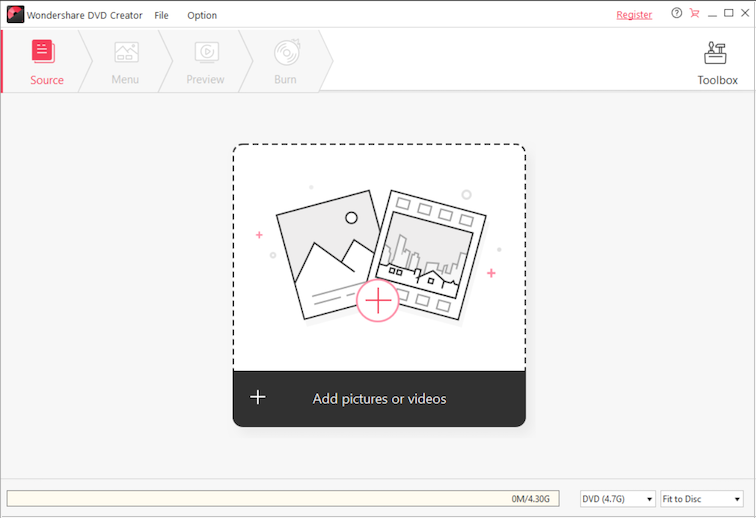
Here we come to the DVD templates. By clicking on “Menu”, there are many various DVD menu styles in DVD Creator which you can choose one of your favorites as the DVD template. You can also customize the DVD frames, buttons, add text, background music and background image, etc. Alternatively, you may select No menu to go to next step.
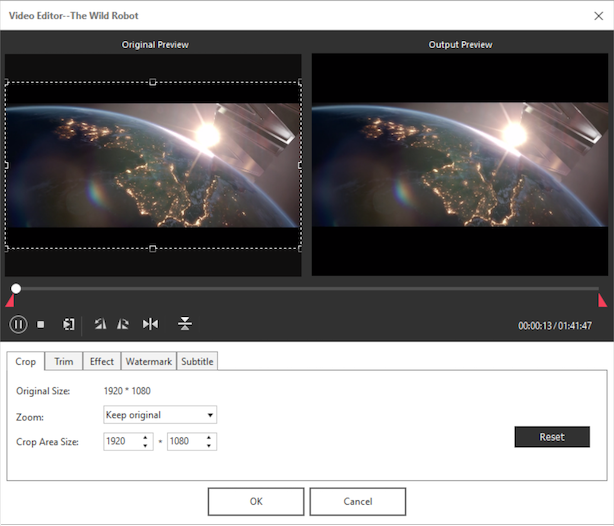
Hopefully, you have done all necessary settings, it’s time to move to the final step. Click on Burn tab, insert a blank DVD disc into your DVD burner and burn iPhone videos to DVD disc.
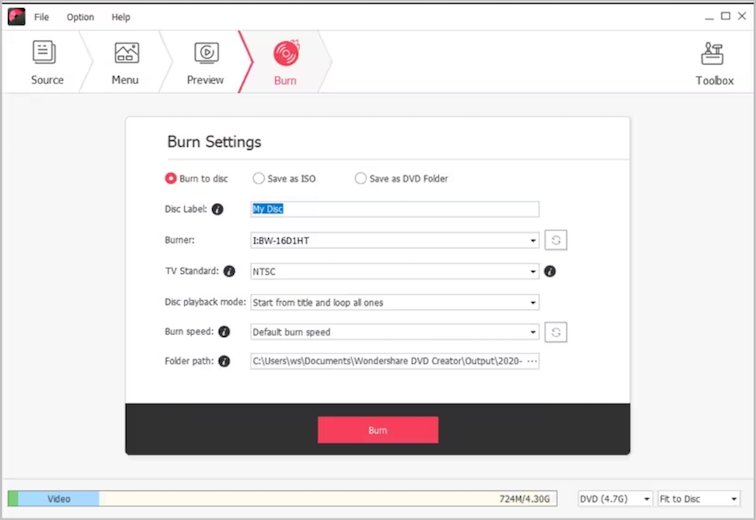
Now you can just leave the program to do the burning with high quality. Soon enough, you will be alerted when the burning is done. Now you have this iPhone Video DVD disc you can watch on home DVD player. Enjoy.


